JAMB: Full Steps to Confirm 2018 Admission Status On Your JAMB Profile
Steps to Confirm 2018 Admission Status On Your JAMB Profile
Like we stated in an earlier post, to be sure of your JAMB admission status, JAMB has to notify you either by SMS, email or through JAMB Profile.
We understand that the some candidates have been able to confirm their Admission Status via JAMB website.
We therefore urge candidates to follow the procedure below to check their admission status
Though JAMB is yet to officially announced this, but follow the steps below to access JAMB CAPS via your profile.
1. Visit jamb.org.ng/efacility preferably using a PC or chrome browser on mobile.
2. Login with the credentials( email and password) you created your jamb account with.
3. After successfully logging in, click on the options button ( the button with 3 dash) at the top of the page.
4. You'll see CAPS under the tag "Admissions". Click on it and you'll be taken to the CAPS page.
5. If the page only shows 'welcome', do not be discouraged. Just click on options on your mobile's browser and change the view of the page to 'desktop view'. This is why it's preferably to use a PC.
6. You'll see some options listed at the left-hand side. Click on "Admission Status".
7. It'll then bring your details.
If you've been admitted, you can either 'Accept admission' or 'Reject admission'.
If your school is yet to release admission list, it will read: "admission in progress, check back later" under the tag 'Admission Status'. In this case, you won't be able to click on the 'Accept admission' or 'Reject admission' button. Thanks!
For questions or enquiries, drop your comment(s) using the comment box below...
JAMB: Full Steps to Confirm 2018 Admission Status On Your JAMB Profile
 Reviewed by Darliweb
on
Friday, September 28, 2018
Rating:
Reviewed by Darliweb
on
Friday, September 28, 2018
Rating:
 Reviewed by Darliweb
on
Friday, September 28, 2018
Rating:
Reviewed by Darliweb
on
Friday, September 28, 2018
Rating:


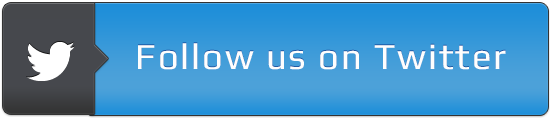
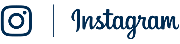


















No comments:
Comment And Share Your Thoughts Using The Comment Box Below!