Steps To Upload And Confirm Your O’level Results Are Uploaded On JAMB Website
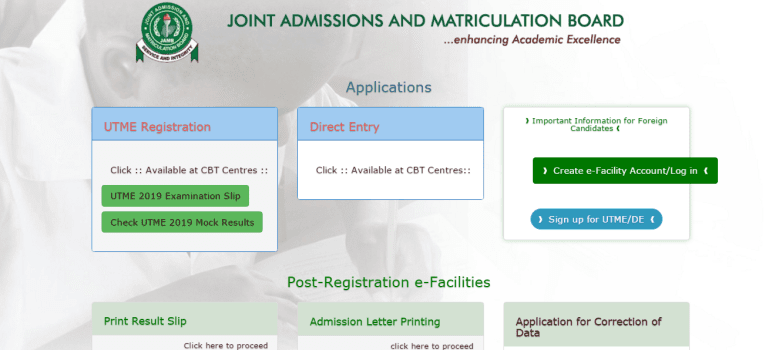
Many candidates have been asking, “How to check and confirm that my O’level WAEC/NECO results have been uploaded on JAMB Portal”. Already JAMB and various schools have been notifying candidates to ensure they upload their results in order to be considered for admission.
Most students had already uploaded their results to their school portals (during post UTME/screening registration) and there’s no need to worry about that. The question is whether the result has been uploaded on the website of Joint Admissions and Matriculation Board. This post will guide you on how to check and know if yours have been uploaded an still intact.
Are You To Re-upload if you uploaded during JAMB registration?
The thing is that many candidates who uploaded their results during registration later found out that their results is no longer available on JAMB portal.
So if you use any of the method I will show you to check and found out that your result is still on JAMB portal, then you do not need to upload again. But if yours is not available or is showing “Awaiting Result (AR)” you should as a matter of urgency upload it in order not to risk being disqualified for admission.
All candidates who used Awaiting Result during JAMB registration should ensure they upload theirs also.
How To Upload and know if my O’level result is uploaded already?
Do you want to know how to upload your HOW TO UPLOAD O’LEVEL RESULT ON JAMB CAPS? Look no further. We will explain that here.
Several higher institutions in Nigeria are now following the directive by JAMB which requires admission seekers to upload their O’level results (NECO, WAEC, NABTEB) on JAMB CAPS.
Failure to do this will lead to loss of admission. In order not to lose admission, follow the instructions below:
In order to be sure whether your SSCE result was uploaded or not, follow the steps below:
1st Method
- Visit : https://www.jamb.org.ng/eFacility_/Login
- Log in with your JAMB profile email and password.
- Once you are on your dashboard. Scroll to the end of the page to locate “Check Admission Status“
- On the next page, locate “Access My CAPS“. Click this to display “My O’level“
2nd Method
- Login to your dashboard as shown above.
- Locate the search box by the left corner of your page. Enter “CAPS” in the search box. Then, search. This will show Admission. Click to expand that and click Check 2019 UTME/DE Admission Status on CAPS.
- On the next page, locate “My O’level” by the left side. Click on this to display your O’level results as uploaded by the CBT centre.
NOTE: If you’re using a mobile phone, consider using Chrome Browser. Click on the Menu icon (it looks like 4 short lines over one another by the right conner) to see the Search box. Then, follow the instructions above.
3rd Method
- Ready your O’Level result
- Get your WAEC, NECO, NABTEB or GCE result ready. You can do this by scanning it and putting it on your phone or saving it in PDF format.
- Take it to a JAMB CBT Center
- Take your O’level result, go to any accredited JAMB CBT center close to you and tell them to upload it for you
- Make sure the result has been uploaded by confirming it, Once they said they have uploaded it. Confirm it right there or on your JAMP account.
NOTE: Take your ATM card along for payment or pay in cash and also your JAMB registration number.
Candidates who had used one result earlier but wish to replace or change it, can equally proceed to do so.
Don’t forget to share
Steps To Upload And Confirm Your O’level Results Are Uploaded On JAMB Website
 Reviewed by Darliweb
on
Friday, November 08, 2019
Rating:
Reviewed by Darliweb
on
Friday, November 08, 2019
Rating:
 Reviewed by Darliweb
on
Friday, November 08, 2019
Rating:
Reviewed by Darliweb
on
Friday, November 08, 2019
Rating:


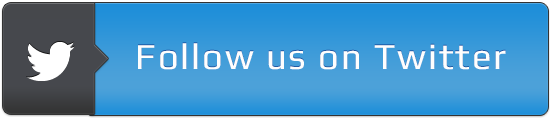
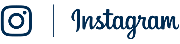















Is it necessary to also upload my waec result to imsu portal?
ReplyDelete